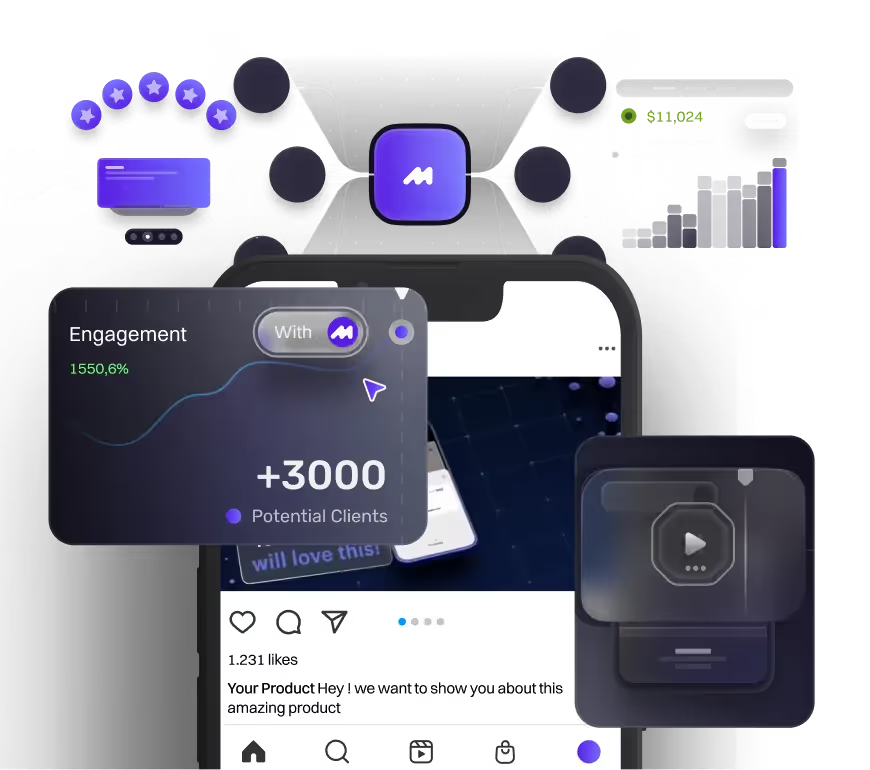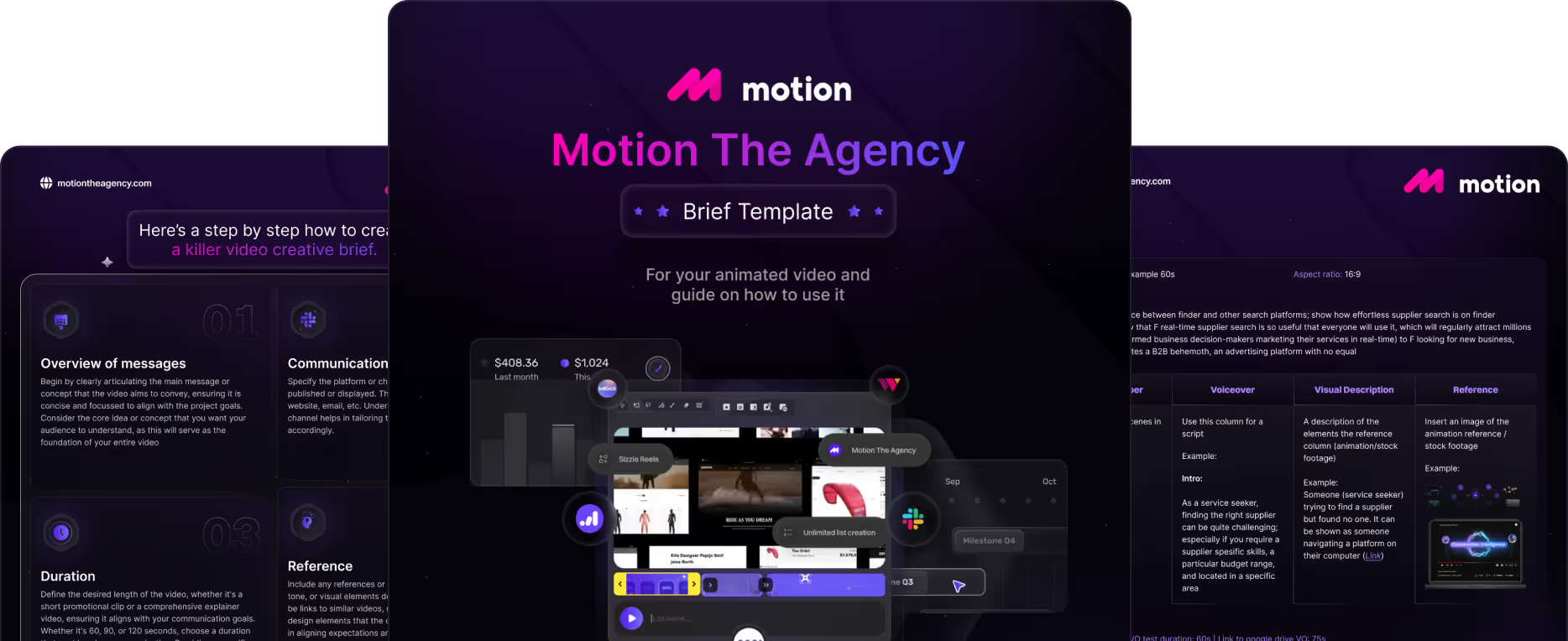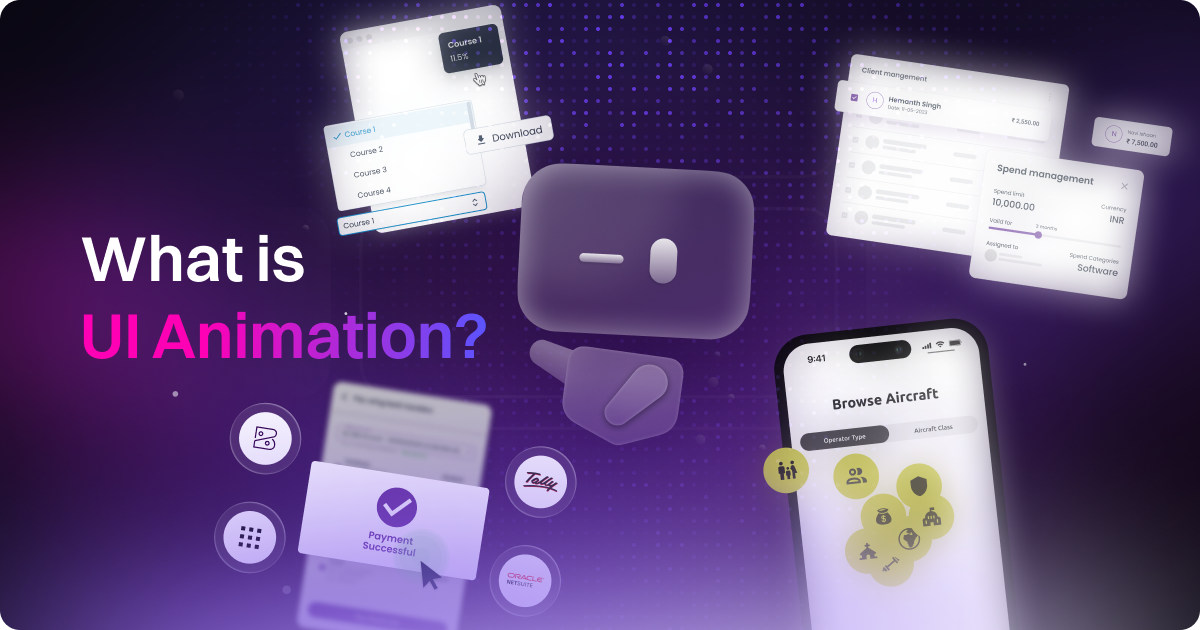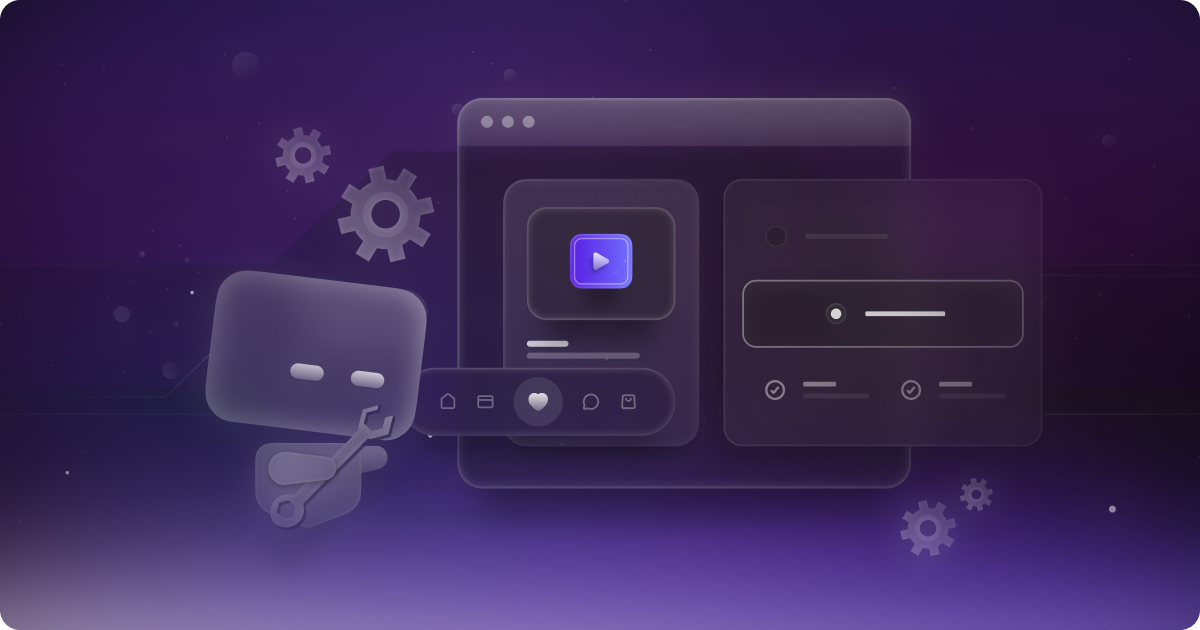UI Animation Meets AI: What Works, What’s Hype, and What We Actually Use

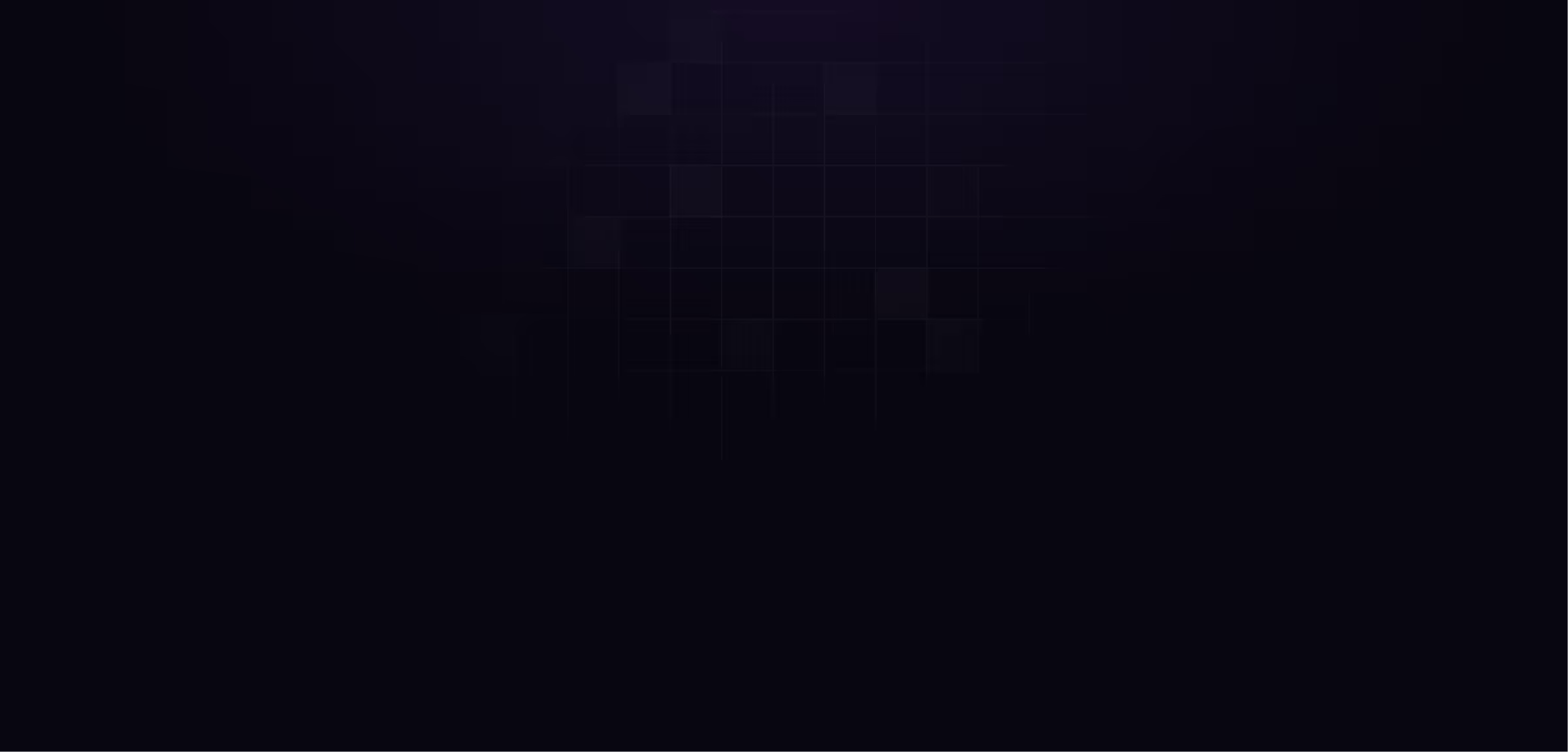
table of content
When people hear "AI and animation," they usually picture tools that generate entire videos from a single prompt. But that’s not what we mean here. In the world of product design, AI in UI animation is way more practical. It’s about small tools that help us animate faster and smarter, not take over the whole process.
We’re talking smoother transitions, smart easing, auto keyframe suggestions, and plug-ins that build micro-interactions based on your layout. These tools don’t replace creativity. They just cut out the repetitive parts so we can focus more on design thinking and less on tweaking curves all day.
This idea actually came up while we were working on a UI animation project. One of our team members pointed out how few AI tools really support motion work in a product setting. That kicked off our research. We wanted to see what’s out there, what’s actually usable, and what’s just hype.
Quick heads up before we dive in: this isn’t a comprehensive list of every AI UI animation tool on the market.
There are definitely more AI tools out there that can help with UI animation. The ones we’re talking about here aren’t the only options. These are just the ones we’ve either tested or came across during our research.
Everything we’re sharing is based on our own experience working on real UI animation projects. What works for us might not work for you, and that’s okay. Every team and project has different needs.
What AI in UI Animation Actually Means
If you’re even slightly familiar with our content, you already know one thing: we’re not buying into the idea that AI is taking over design jobs. At Motion, we’ve always said it clearly, AI isn’t replacing designers, it’s assisting them. Just like tools like Figma didn’t make UI designers obsolete, AI in UI animation is simply the next evolution in creative tech. The power lies in how designers use it to streamline workflows, boost creativity, and build more polished digital experiences.
So what does that actually look like in the real world? Think auto-generated keyframes that save hours of manual effort. Intelligent easing that makes transitions feel natural without constant tweaking. Text-to-motion tools that quickly bring ideas to life. And accessibility features that offer motion-friendly suggestions for users with sensitivities. These aren’t shortcuts, they’re creative enhancers.
The real goal is to give designers more space to focus on what matters: telling better stories, building smoother interactions, and creating work that feels intentional. AI helps reduce the repetitive stuff so designers can spend more time in the creative zone. When used right, it makes design faster, smarter, and more inclusive. That’s not the end of design, it’s the evolution of it.
AI UI Animation Tools
Alright, before we dive into this next part, let’s get something out of the way. This isn’t a ranked list of the “top AI tools” or some ultimate guide. It’s just us sharing what we’ve actually used or spent time digging into. Everything here comes from our own experience as a motion design team. And just so you know, most of the tools we’re talking about are more design-focused. So think layout help, asset generation, or quick idea starters — not full-on animation tools from start to finish.
Now that’s clear, let’s dive in:
Motion Copilot (Lottie Creator)
You might have heard the plugins “Flow” for google Veo3, we talked about that briefly in our blog “Google Veo 3 Review: Real-World Tests, Creative Use Cases, and Honest Thoughts”; basically motion copilot was made by the same team that created Flow. It basically acts like a little AI-powered assistant inside your animation workflow.
Here’s what it does in a nutshell:
- Auto-Eases and Transitions: It helps you generate smooth animations quickly without manually setting up tons of keyframes or easing curves.
- Smart Presets: You get access to animation presets that adapt to your layers, like pop-ins, fades, overshoots, and more.
- One-Click Tweaks: You can make fast adjustments to timing, overshoot, bounce, and delay without digging into the graph editor.
It's not fully AI, but it definitely automates the boring stuff and gives you more room to focus on creative timing and intent.
Figma Plugins (Magician, Genius, Figmotion)
If you’ve ever wished you could add a little motion magic in Figma without bouncing between tools, these plugins are for you. They’re not here to replace After Effects, but they do make it way easier to explore ideas and bring your designs to life, right where you’re already working.
Here’s a few we like:
Magician
.png)
This one’s like having a tiny creative buddy in Figma. It uses AI to help you come up with micro-interactions, motion prompts, and even content ideas. Great when you’re feeling stuck or just want to try something new.
Genius
.png)
It gives you smart suggestions for transitions and layout animations based on your design. Think of it as a gentle nudge in the right direction when you’re figuring out how things should move.
Figmotion
.png)
This one lets you build simple animations right in Figma using keyframes and timelines. It’s not super advanced, but perfect for testing motion ideas without leaving your design file.
They’re not meant for full-on animation work, but they’re super helpful for showing motion intent, prototyping ideas, or handing off files that actually make sense to your devs. If you’re designing UI and thinking about movement, these are fun tools to have in your kit.
Uizard
.png)
Ever had an app or website idea stuck in your head but didn’t feel like opening Figma and starting from scratch? That’s where Uizard comes in. It’s like having a shortcut for turning ideas into real UI screens, even if you’re not a designer. You can type what you’re thinking, upload a quick sketch, or just drag and drop some pieces together to bring it to life.
Here’s how it works:
- Text-to-Design
- You type something like “a mobile sign-up screen with email and password” and Uizard builds it for you. It’s kind of like telling a friend your idea and they mock it up right away.
- Sketch-to-UI
- Got a messy wireframe on a napkin? Snap a pic, upload it, and Uizard transforms it into a clean, editable layout.
- Drag-and-Drop Interface
- Uizard gives you pre-built components and templates, so you can move things around and customize your design without needing to worry about the details.
It’s not built for polished visuals or advanced motion, but it’s perfect when you want to test an idea fast. If you’re a founder, product manager, or just someone who wants to bring an idea to life without getting stuck, Uizard helps you get there faster and with way less stress.
Galileo AI
.png)
Ever wish you could just type out your idea for a screen and have it instantly show up? That’s basically what Galileo AI is trying to do. We already gave it a shoutout in our AI in Motion Design blog, but it’s worth highlighting again. It takes your prompt and turns it into a full UI layout, with a little motion thinking built in too.
Here’s how it works:
- Prompt-to-UI
- Just type something like "a mobile dashboard for a fitness app with charts and user goals" and Galileo builds a clean layout based on your input.
- Motion-Aware Suggestions
- It doesn’t stop at static design. Galileo gives you ideas for transitions or interactions, so you’re thinking about how it moves, not just how it looks.
- Looks Pretty Good Too
- The designs it spits out are surprisingly polished. Clean layouts, nice spacing, and a modern feel that actually looks usable.
It’s not meant to replace full-on design tools, but if you need to get ideas out fast or just want a head start before jumping into Figma, Galileo is a fun one to play with. Great for early concepts, MVPs, or unblocking that “where do I start” moment.
Visily UI
.png)
Got a rough sketch or a screenshot of an old UI you want to improve? Visily is built for that exact moment. It helps you turn wireframes, screenshots, or even hand-drawn ideas into clean, editable mockups. If you’re moving fast and need something visual to work with, Visily makes that part way easier.
Here’s what it’s good at:
- Sketch or Screenshot to Mockup
- Upload a wireframe or even a blurry screenshot of an old UI, and Visily turns it into a working design you can actually edit and build on.
- Smart Layout Suggestions
- It gives you layout ideas and helps clean up your structure. Perfect if you’re not a designer but still want things to look and feel professional.
- Drag-and-Drop Interface
- Super easy to use. You can move stuff around, tweak elements, and get your screens looking solid without needing design software experience.
It’s a great tool for product teams, founders, or anyone who just needs to get an idea out of their head and onto the screen fast. You won’t get high-fidelity visuals or animation, but for quick mockups and prototyping, Visily keeps things simple and effective.
Rive’s State Machine
.png)
Okay, so Rive isn’t technically using AI yet, but we had to include it because it’s honestly one of the smartest motion tools out there right now. If you’ve ever wanted your animations to actually respond to things like clicks, taps, or hovers without messing around with code, this is the one to try. It just makes that whole process feel way more fun and intuitive.
Here’s what we love about it:
- The State Machine is super cool
- This feature lets you build logic into your animations without writing any code. You can set things up like, "when someone hovers, play this animation," or "when they click, switch to a new state." It’s kind of like giving your design a brain.
- Everything updates in real time
- You don’t have to wait for previews or export anything just to test a small change. You move stuff around, tweak the motion, and see it happen instantly. It makes experimenting feel way less stressful.
- Dev handoff is actually smooth
- Rive exports animations in a way that developers can use right away. No headaches, no recreating things from scratch. It just works.
There’s no AI in it yet, but the team has said it’s in the works. And honestly, even without it, Rive already feels smart enough. If you’re into UI animation and want more control over how things move and react, this one is definitely worth checking out.
What Do We Think About AI for UI Animation
We’ve talked about this before in our Prompt-to-UI blog, and it’s worth repeating. We’re not against AI, but we are intentional about how we use it. Not every tool makes the cut, especially in the context of UI animation where precision, file quality, and workflow compatibility really matter. Just because something’s labeled “AI-powered” doesn’t mean it belongs in a production pipeline.
Here’s what we actually look for when exploring AI tools:
- Fits well into motion graphics workflows
- Produces clean, high-quality SVG or JSON outputs
- Plays nice with Figma and dev handoff
That’s a high bar, and we think it should be. The right tools shouldn’t interrupt the creative process or add cleanup work. Instead, they should plug into what we’re already doing and make it faster or smarter. If it takes more time to fix what AI generates than it saves, it’s not the right fit.
We don’t use AI tools daily in our UI animation work. Most of our motion still comes from hands-on design thinking, story-driven movement, and experience. But we do like tools like Galileo and Visily for quick ideation or early wireframing. They’re especially useful for startups or internal teams who need to get ideas out fast, without getting stuck in blank canvas mode.
So, What AI Still Can’t Do (Yet)
Let’s be honest. AI is making some waves in motion design. It’s speeding things up, taking care of the boring stuff, and helping teams move faster from concept to delivery. Whether it’s generating quick assets, or tweaking edits, AI is proving to be pretty useful. But here’s the thing. It’s still just a tool. The real ideas and creative magic? That still comes from people and we stand by that.
At Motion, we’ve been using AI to make our process more efficient without losing the creative spark. It helps us get things done quicker, sure, but we’re not relying on it for the heavy lifting. We’re careful and to be frankly honest picky about which tools we bring into our workflow. Here’s what we usually look for, when we are talking about UI animation Ai:
- Fits nicely into our motion graphics workflows
- Outputs clean, high-quality SVG or JSON files
- Works well with Figma and developer handoff
With the current AI tools available for UI animation You can’t just click a button and get perfectly-timed animations or handoff-ready files. Designers still need to shape the pacing, smooth out the transitions, and make sure everything actually works. In other words:
- Most AI motion still needs a human touch
- Complex interactions still need to be crafted by hand
- Designers are still the ones making sure everything feels intentional
So no, AI isn’t taking over motion design anytime soon, or in this specific articles UI designers. The best way to think about it is like a a powerful assistant. It helps us move faster, try new things, and stay focused on the parts of the process that really matter. The tools are getting smarter, but the real magic still comes from people who know how to use them.
Conclusion
AI is making some solid progress in the UI animation space, but we’re still in the early days. Most of the tools out there are great for ideation and speeding things up, but they still need a designer’s eye to make things feel just right. And that’s the key, AI should assist creativity, not replace it.
At Motion, we’ve been exploring these tools to stay ahead of the curve, but we’re also super intentional about how we use them. If it doesn’t support the creative process or speed things up without adding friction, we leave it behind.
Want to see what this looks like in action?
Check out our Tasknet case study to see how we use motion and smart design to level up real-world products. Or better yet, book a call with our team and let’s talk about how we can bring your product to life with purposeful UI animation and standout design.
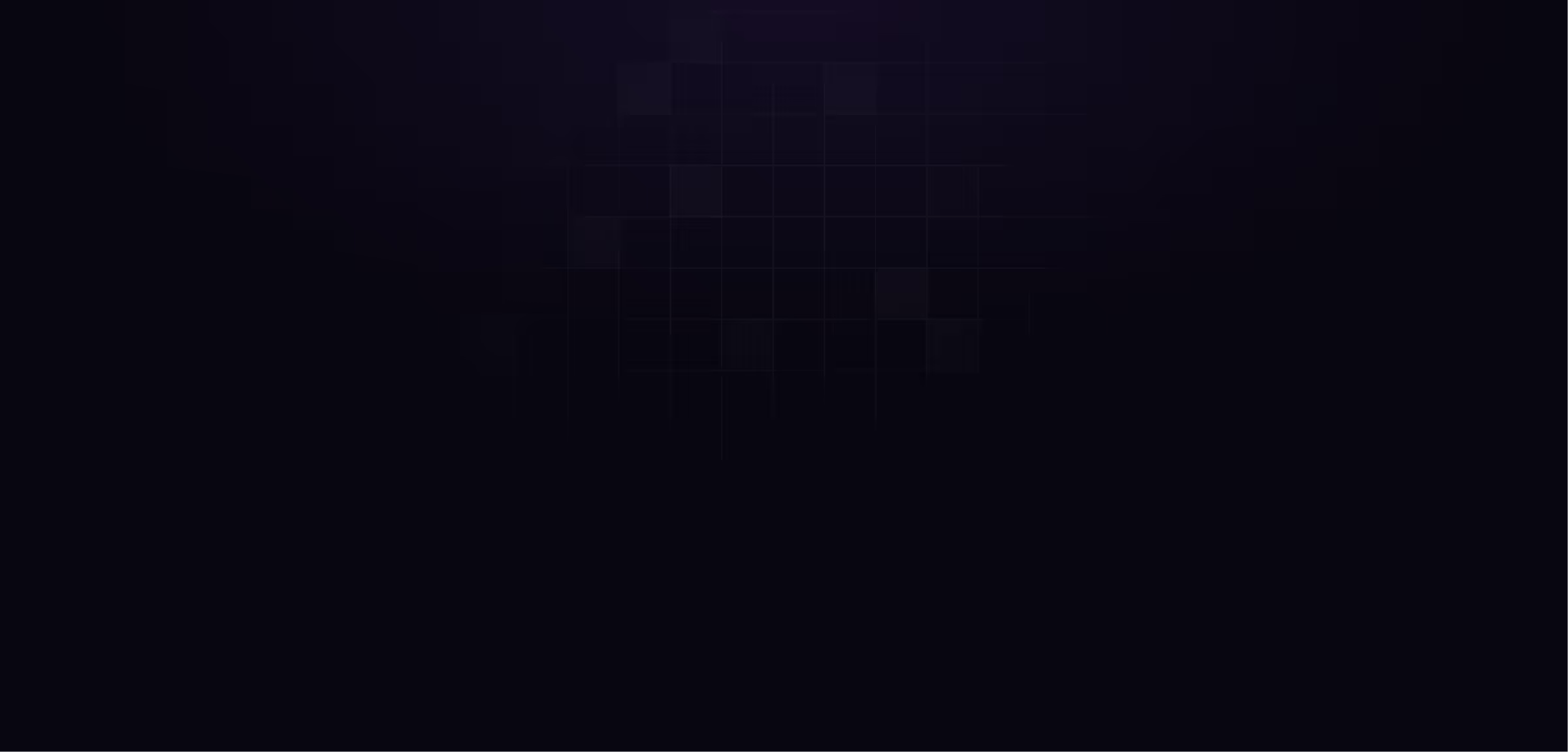
Contact Us
Ready to elevate your brand? Contact us for your
Free Custom Video Sample