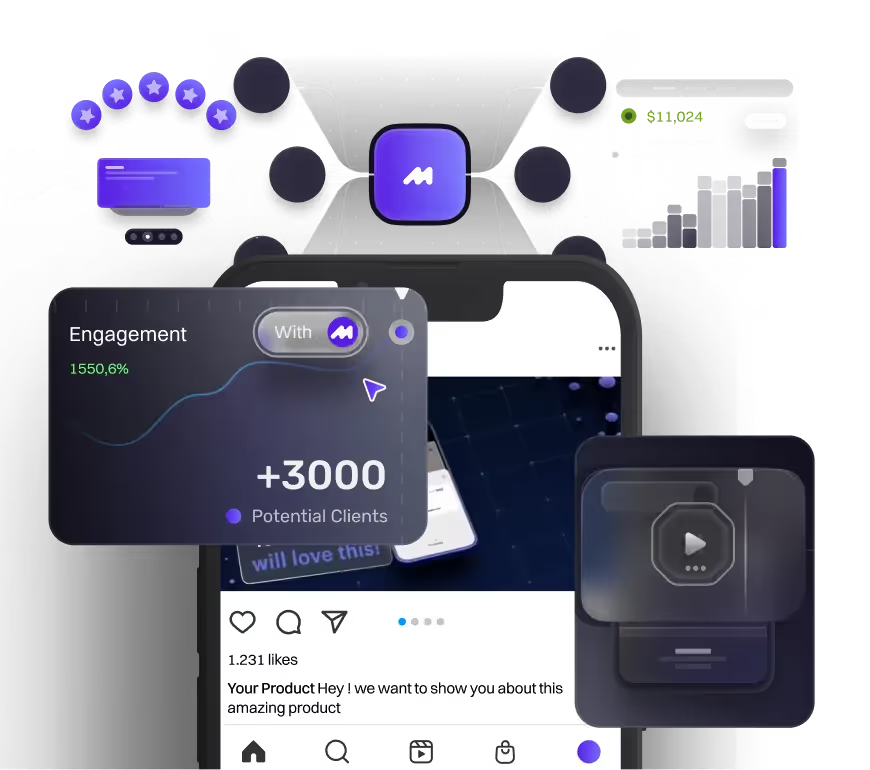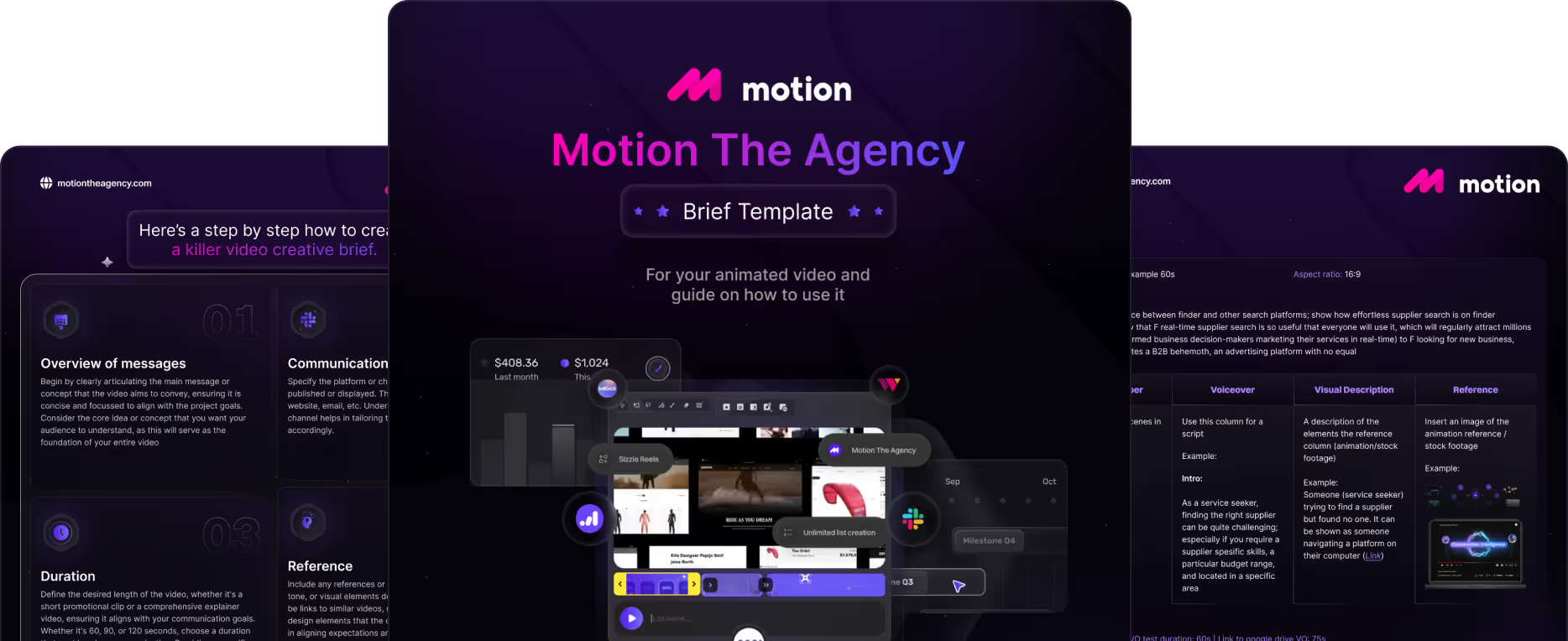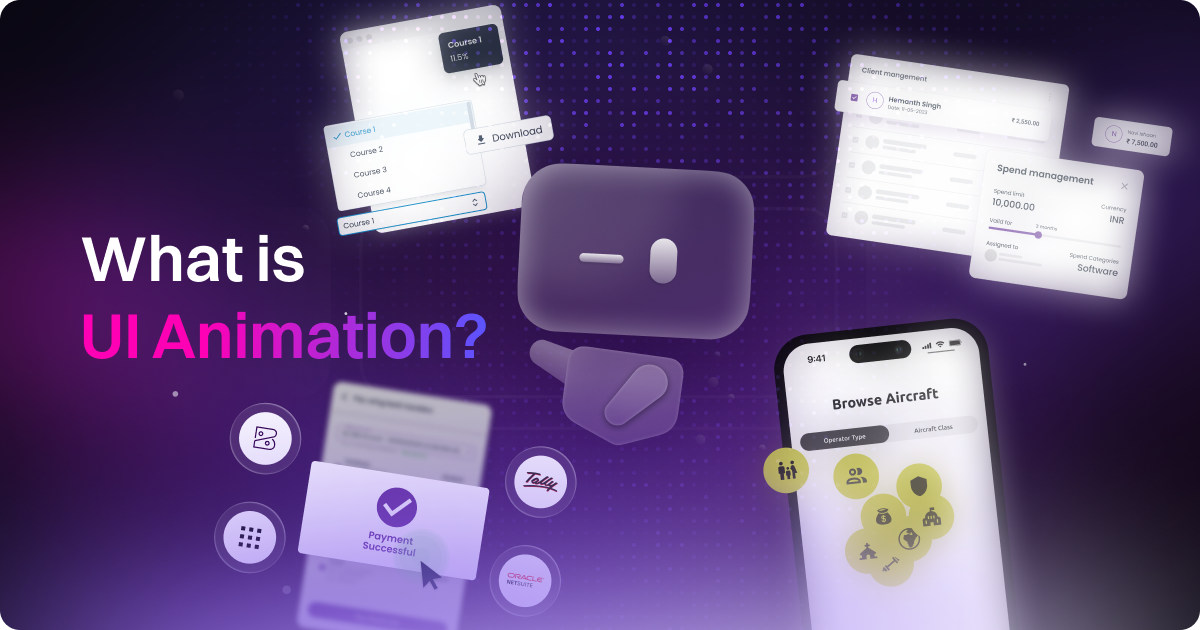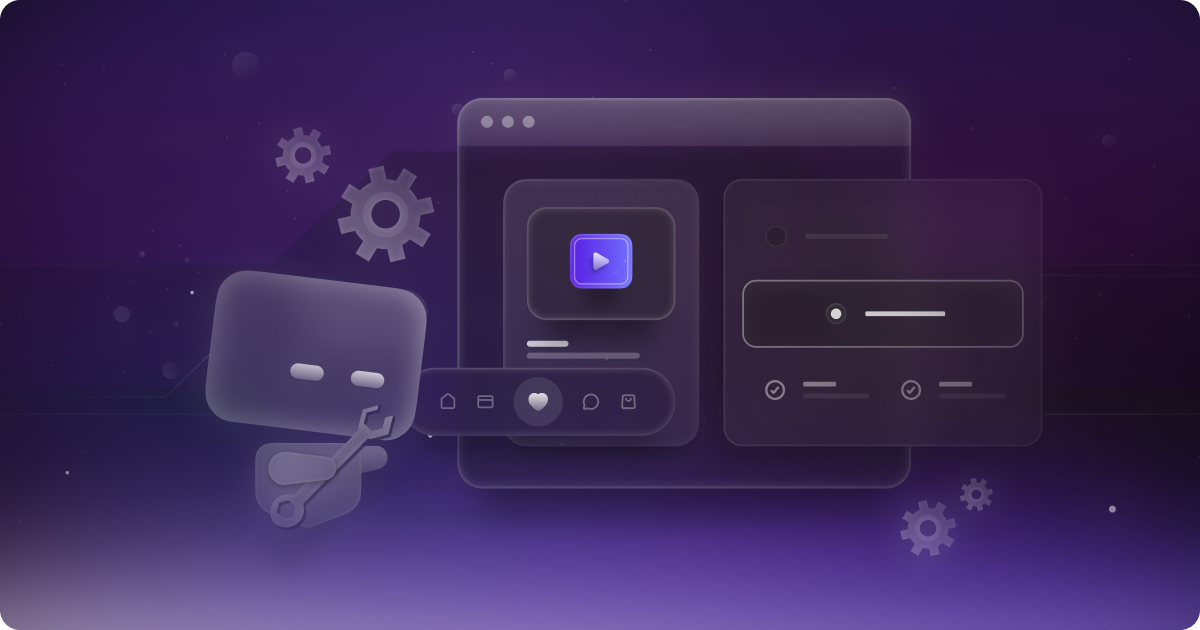UI Animation Tools Explained: From Lottie to Rive and Everything Between

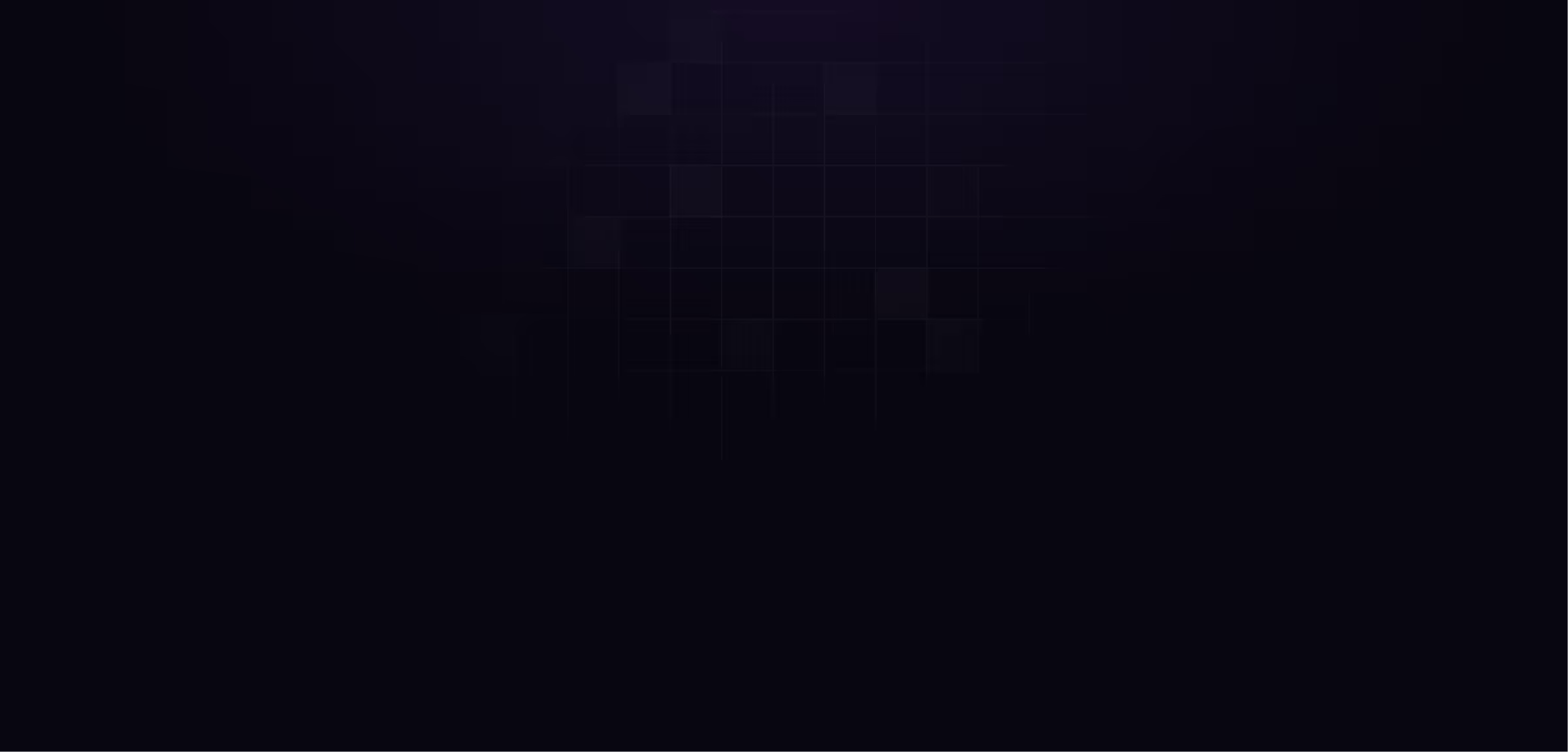
table of content
Have you ever been on a site where a button gives a little bounce when you click it? Or maybe there’s a smooth transition when you switch pages? Sometimes there’s even a fun animation right in the middle of the screen showing you how the product works. That’s UI animation. And if we’re being real, it’s one of the easiest ways to make a site feel alive and keep people interested.
People decide how they feel about your site in less than a second. If it looks stiff or confusing, they bounce. If it feels smooth, clear, and a little fun? They stick around. Bounce rate might not be a direct SEO ranking factor, but it says a lot about how people are experiencing your site, and that’s something search engines definitely notice.
UI animation helps with that. It’s not just for show. When done right, it makes things easier to understand, adds personality, and actually improves how the site performs. That’s why we care about it.
So why are we talking about this? Easy. At Motion The Agency, we design websites and we’re pretty damn good at building UI animations that feel smooth, intentional, and on-brand. Whether it’s for a product page, landing screen, or full user journey, we make it work.
In this blog, we’re breaking down all the tools out there for UI animation and helping you figure out which one’s right for your project. Let’s dive in.
UI Animation Tools VS Other Animation Tools
Okay, before we even start talking about tools, we probably need to clarify the difference between the two types of animation tools. If you’re wondering, “Wait, the tools are different for UI animation and traditional animation?” you’re not alone. When we were researching our blog Lottie vs Rive, we came across a lot of people asking the same thing. That’s what gave us the idea to dive deeper into this topic.
UI Animation Tools
UI animation tools are made for digital stuff like apps, websites, and product interfaces. They’re built to create animations that actually work inside real products, not just look good in a demo. Most of these tools let you export things like Lottie JSON, runtime code, CSS, or even React components, which makes it super easy for developers to drop them straight into a live build. A lot of them are also no-code or low-code, so you don’t need to be a developer to start using them.
They’re perfect for things like button interactions, loading spinners, or onboarding screens, all the little touches that make a site feel smooth and polished. And since they’re built with performance in mind, you don’t have to worry about slowing your site down just to make it look good.
Traditional Animation Tools
On the other hand, most people are probably more familiar with traditional animation tools. Just to clear it up, when we say “traditional,” we don’t mean pen and paper. We’re talking about the kind of tools used by animators for videos, movies, and motion graphics, the stuff built for storytelling and motion design, not product interfaces.
These tools usually export as MP4s, GIFs, or image sequences. They’re great for visuals and content, but not really made for dev handoff. If you want to use them inside a website or app, you’ll need a few extra steps to make it work. They also take a bit more experience to use well, since you’re dealing with keyframes, timing, easing, and all the classic animation techniques.
What Makes a Great UI Animation Tool?
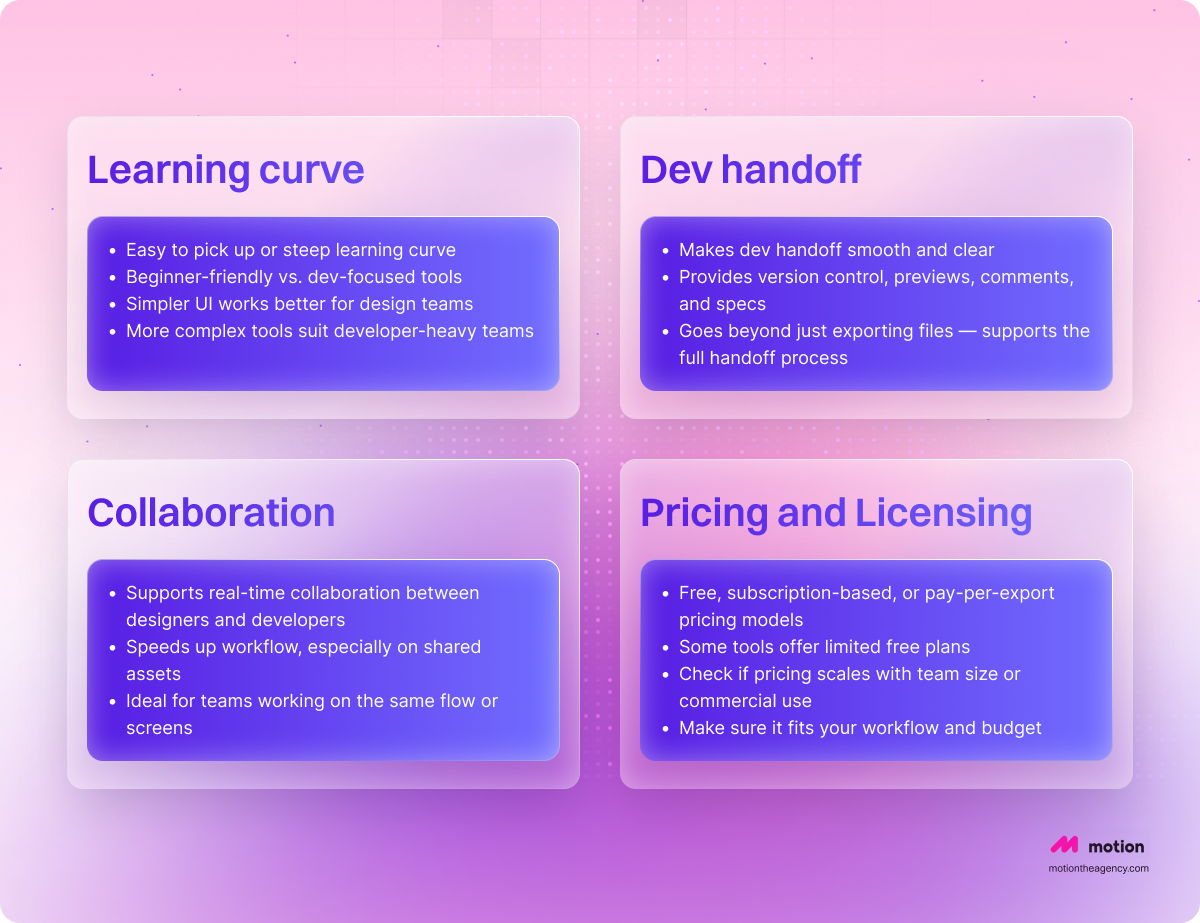
Okay, now that we established that we are not talking about any animation tools but focusing on UI animation tools, let’s further discuss, what we considers as a good UI animation tools:
- Learning Curve
How easy is the tool to pick up and use? Some are super intuitive and beginner-friendly, while others take more time to learn. If your team leans more design-heavy, you’ll probably want something with a simpler interface. If you’ve got developers in the mix, a bit more complexity might be fine.
- Code Export
This is all about what the tool gives you. Does it export usable code, like Lottie JSON, CSS, or React components? If yes, devs can plug it straight into the product. If not, you might be stuck with MP4s or previews that look good but can’t be implemented. The format really matters here.
- Collaboration
Does the tool support teamwork? Some platforms are built for real-time collaboration between designers and developers. That can save a ton of time, especially if multiple people are working on the same flow or asset.
- Dev Handoff
This is about how easy it is to pass things to developers. Even if the tool exports usable files, is it clear what those files are, where they go, and how to use them? The best tools give you version control, previews, comments, and clear specs, not just a zip folder. Handoff is about the whole process, not just the file type.
- Runtime Support
Will the animation hold up inside a live app or website once it’s implemented? This is more about performance and interactivity. Some tools are built with real-time logic, state machines, and lightweight runtimes that work across platforms. Others might slow things down or break when used outside a prototype. If your animation needs to respond to user input or run smoothly across devices, this is where runtime support matters most.
- Pricing and Licensing
Is the tool free to use, subscription-based, or something in between? Some offer free plans with limited features, others charge per user or per export. It’s also worth checking if pricing scales with team size or commercial use. Make sure it fits your workflow and what you're willing to pay for.
5 Popular UI Animation Tools
We’ve noticed that throughout this article, we’ve had to drop quite a few explanations and disclaimers. That’s mostly because this is a pretty niche topic, and we want to make sure everything comes across clearly. So here’s one more, just to set the stage:
This list includes tools we came across often during our research. Most of them we actually tested ourselves to make sure we’re recommending stuff that works well. But keep in mind, this isn’t a complete list. There might be a tool out there that fits your needs perfectly and isn’t mentioned here. And just to be clear, this isn’t a ranked list or a “best of” countdown. It’s simply a collection of solid options to help you get started.
After Effects + Bodymovin
.png)
If you’re going for polished, complex motion design, this is a solid combo. After Effects gives you full creative control, and with the Bodymovin plugin, you can export animations as Lottie JSON files for web and mobile. It’s perfect for marketing visuals, onboarding flows, and product intro screens where you want things to feel high-end and intentional.
That said, it’s not really built for collaboration. You’re working in a standalone app, so everything has to be handed off manually. It’s best when one person owns the motion and knows how to keep things clean for devs down the line.
Rive
.png)
Rive is all about interactive, state-driven UI animation. You can design things like buttons, toggles, and motion sequences that respond to user input. It comes with a built-in state machine, which makes it easy to create logic without needing to code everything from scratch.
It also works great for devs. You can preview animations live and export runtime-ready assets that work across web, mobile, and desktop platforms. If you need something that looks good and runs smoothly inside a real product, Rive is a strong pick. We actually talk about Rive in a more detail in our blog Lottie vs Rive
Figma Smart Animate & Dev Mode
.png)
Figma’s Smart Animate is a quick way to mock up UI transitions. You can create smooth fades, slides, and movement between frames, and it’s super beginner-friendly. Great for early-stage prototyping when you want to show how a flow feels without spending hours in motion tools.
Because Figma is cloud-based, it’s also built for teamwork. You can leave comments, tweak frames, and hand things off with Dev Mode. Just keep in mind that these animations aren’t production-ready. They’re great for getting the idea across, but you’ll need something else to bring it to life in code.
LottieFiles Editor
.png)
LottieFiles Editor is great for quick edits to existing Lottie animations. You can adjust timing, change colors, test loops, or preview how it behaves in the browser. If you’ve already created something in After Effects or Rive, this is a handy tool for refining it without starting over.
It’s especially useful for web and mobile micro-interactions. Think button animations, loading icons, or little brand moments. It won’t replace a full motion workflow, but it’s perfect for tweaking and testing without heavy software.
Framer Motion / GASP (React)
.png)
These tools are made for developers who want total control in the browser. Framer Motion plugs right into your React components, while GSAP gives you deep timeline and animation control with JavaScript. They’re fast, flexible, and super powerful when performance matters.
The downside is that there’s no visual UI. Everything happens in code, so you need to be comfortable writing and adjusting animations manually. But if you’re building interactive, production-level UI and want pixel-perfect results, this setup is hard to beat.
How To Chose the Right UI Animation Tools
This is probably the part you came here for, right? To figure out how to choose the right tool for your work. If you’ve read any of our other content, you might already know how we usually answer questions like this. And yes, the answer is still the same. It depends.
There’s no one-size-fits-all solution when it comes to UI animation tools. Every company, and honestly every project, has different needs. But before picking a tool, you need to ask yourself one important thing: Where and how will the animation be used?
Once you’ve got that answer, dig a little deeper. Ask yourself, How interactive does it need to be? Is it just a visual touch to support the design, or does it need to respond to clicks, swipes, or other user input? That one decision can guide you toward the type of tool that fits best.
If you’re working on early concepts or static visuals, tools like Figma, ProtoPie, or After Effects are great options. They help you sketch out motion, explore ideas, and show how something should feel, without needing to build anything real yet. These are perfect for pitching concepts or prototyping in design reviews.
But once you’re ready to hand things off to a developer, the tool needs to do more. You’ll want something that supports proper handoff and integration, like Lottie JSON exports, runtime-ready code, or clear design specs. Always match your tool to the final format—whether that’s a GIF, MP4, Lottie file, or something interactive that lives in the product.
So, What Does Motion The Agency Actually Use?
To be honest, it really comes down to what the client needs. Like we mentioned earlier, the final format matters a lot, both for us and for the people we’re working with. In our first meeting, we always ask what kind of format they want — whether it’s JSON, GIF, or MP4 — and we plan everything around that. It just saves a lot of guesswork later on.
Most of the time, we use After Effects with Bodymovin and LottieFiles. They tie in nicely with the animation tools we already use, and they give us a lot of flexibility when it comes to exporting for different platforms. That said, we’re also comfortable using Rive, especially when the project needs more interactive elements that respond to user input.
If you want to see what that looks like in action, check out our Open Money case study. We used UI animation to bring their onboarding flow to life and make the whole experience feel more intuitive. It’s a solid example of how the right tools meet the right project.
Conclusion
UI animation isn’t just decoration, it’s what gives your product life. It helps guide users, adds clarity to interactions, and creates a more thoughtful, polished experience. Whether it’s a subtle hover effect or a full animated flow, these small touches play a big role in how people feel when they use your product.
The tools you choose to make that happen really do matter. Some are perfect for quick concepts, others are built for production-ready handoff. What’s important is finding the right balance between creativity, usability, and performance, and making sure your design and dev teams can work together without friction.
If you’re planning to level up your product with smooth, intentional UI animation, we’d love to help. Check out our UI animation services to see how we approach it, or book a call and let’s chat about how we can bring your brand to life with motion.
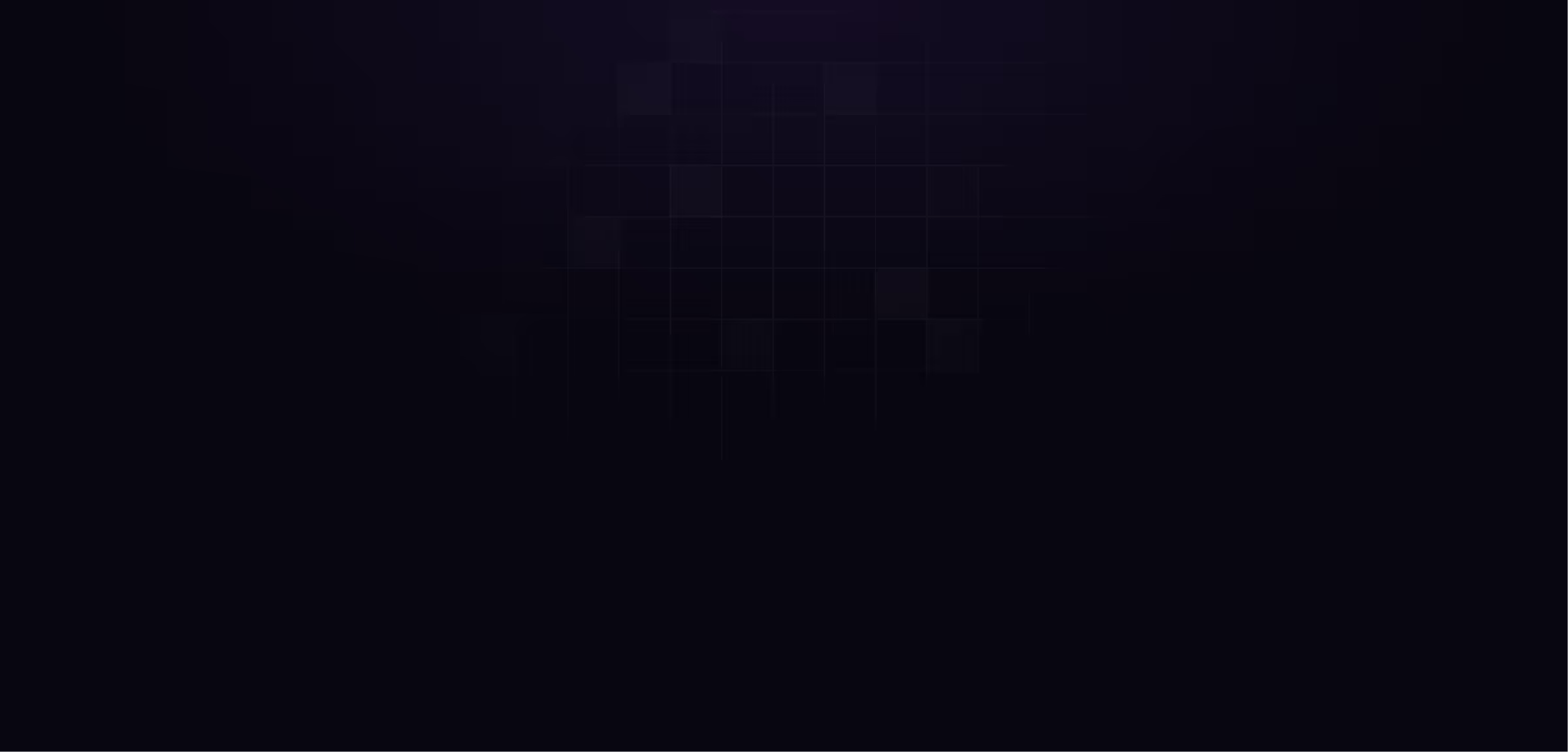
Contact Us
Ready to elevate your brand? Contact us for your
Free Custom Video Sample